
Upon receiving a buyer’s order notification via email, the order will automatically appear in the orders section of your Vendor Dashboard.
Promptly update your order status and expected delivery time. Access the order details and initiate delivery arrangements by selecting “Create Delivery Order.”
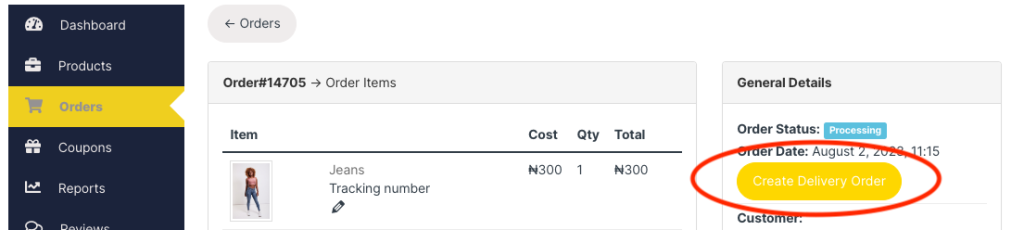
It’s important to note the buyer’s chosen delivery method: either through Shopnest’s integrated partner, Kwik, or via a separate delivery agreement. In cases where the customer opts for a separate agreement, delivery fees are not included, and Shopnest does not track the delivery process.
If the buyer has selected our integrated partner’s delivery platform; Kwik, then you click the button “Create delivery”– the system automatically links up with Kwik and places the order for delivery. You will receive a text message with an order confirmation from Kwik.
Kwik will be provided with your store’s address as the pickup point and the customer’s inserted address as the drop-off point.
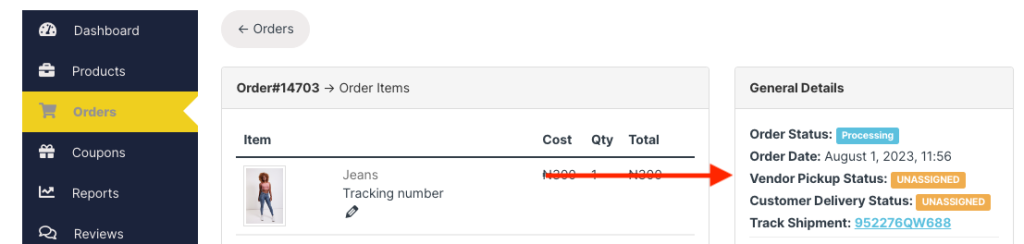
After successful delivery, update the order status to “Completed.” Ensuring accuracy in delivery times is paramount for fostering high ratings and customer trust.